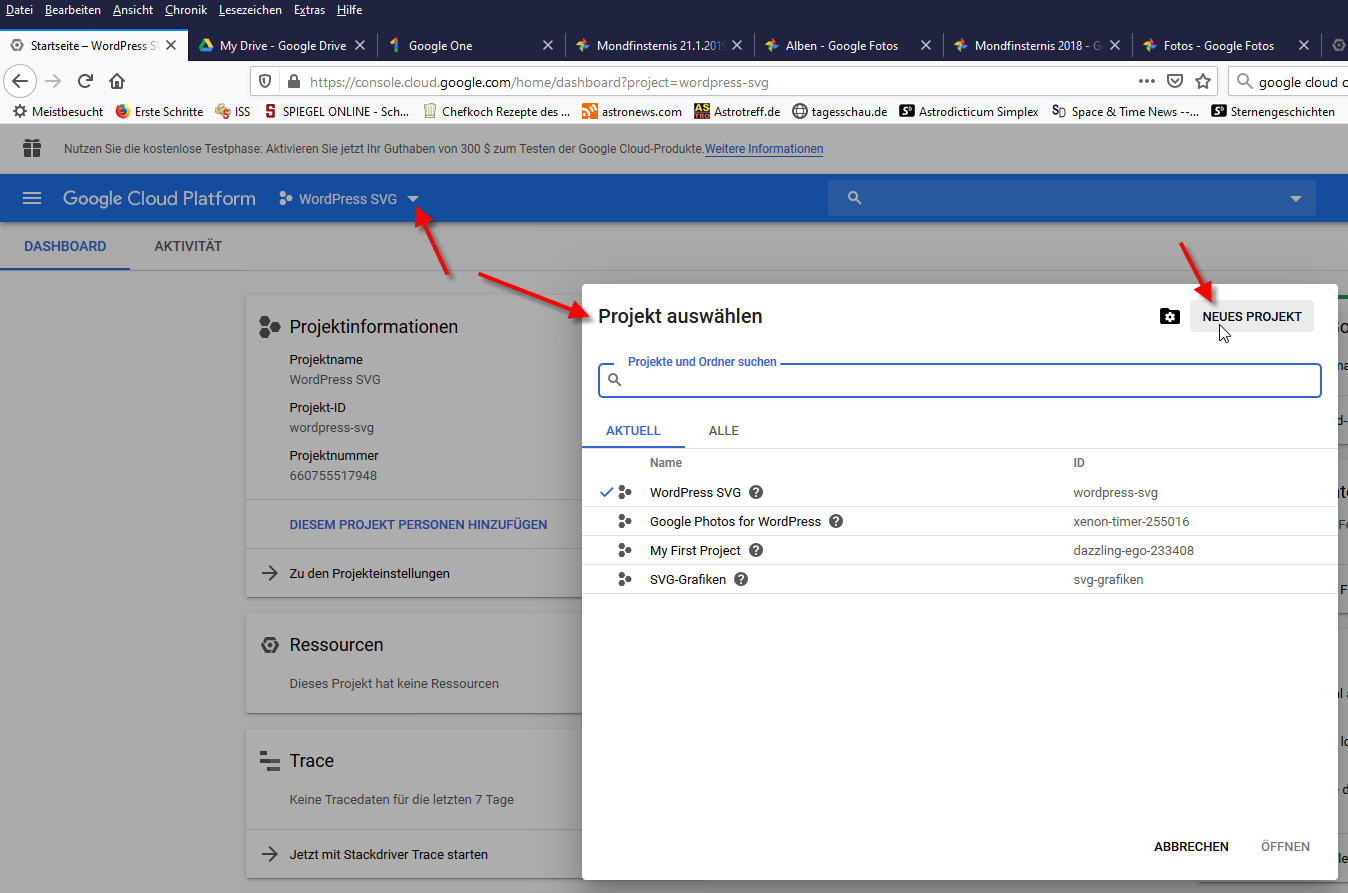Gehört zu: WordPress Plugins
Siehe auch: Google Drive, Google Drive Embedder, Google Fotos
Benutzt: Fotos aus Google Drive
Stand: 15.08.2021
Google Cloud Console
The G Suite (Google Apps) domain admin needs to go to https://console.developers.google.com/ (link will open in a new window). If you are not the domain admin, you may still have permissions to use the console, so just try it. If you are not using G Suite (Google Apps), then just use your regular Gmail account to access the console.
Um Dateien von Google Drive in WordPress-Artikel einzubinden gibt es WordPress-Plugins. Diese setzen allerdings voraus, das bestimmte Berechtigungen in der Google Cloud dafür eingerichtet sind.
Aufruf: https://console.cloud.google.com/
Erster Schritt: Ein neues Projekt einrichten
Später habe ich das Ganze nocheinmal im Zusammenhang mit dem Plugin “Integrate Google Drive” beschrieben (2023).
Dazu klicken wir auf das kleine Dreieck neben dem Namen des aktuellen Projekts.
Dann öffnet sich eine Dialog “Projekt auswählen”, wo wir recht oben auf “NEUES PROJEKT” klicken.
Abbildung 1: Google Cloud Platform: Neues Projekt (Google Drive: Google-Cloud-01.jpg)
Danach öffnet sich eine neue Seite, wo wir den neuen Projektnamen eingeben und dann auf die Schaltfläche “ERSTELLEN” klicken.
Abbildung 2: Google Cloud Platform: Projektname eingeben (Google Drive: Google-Cloud-02.jpg)
Im “New Project” klicke auf “APIs & Services” (top left)
Select “Credentials” sub menu (deutsch: Anmeldedaten)
Klicken auf: “OAuth consent” Screen (deutsch: OAuth Zustimmungsbildschirm)
xyz