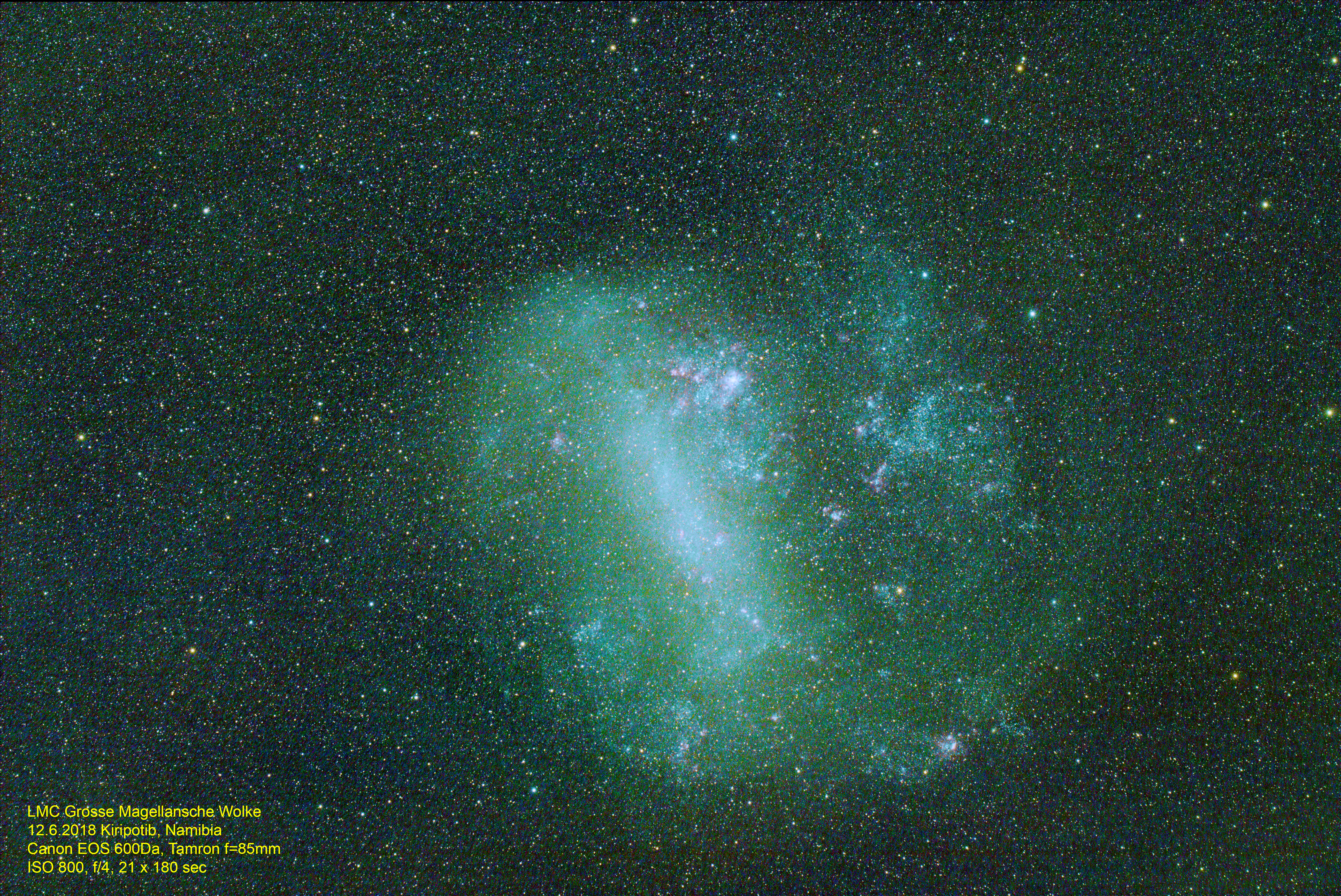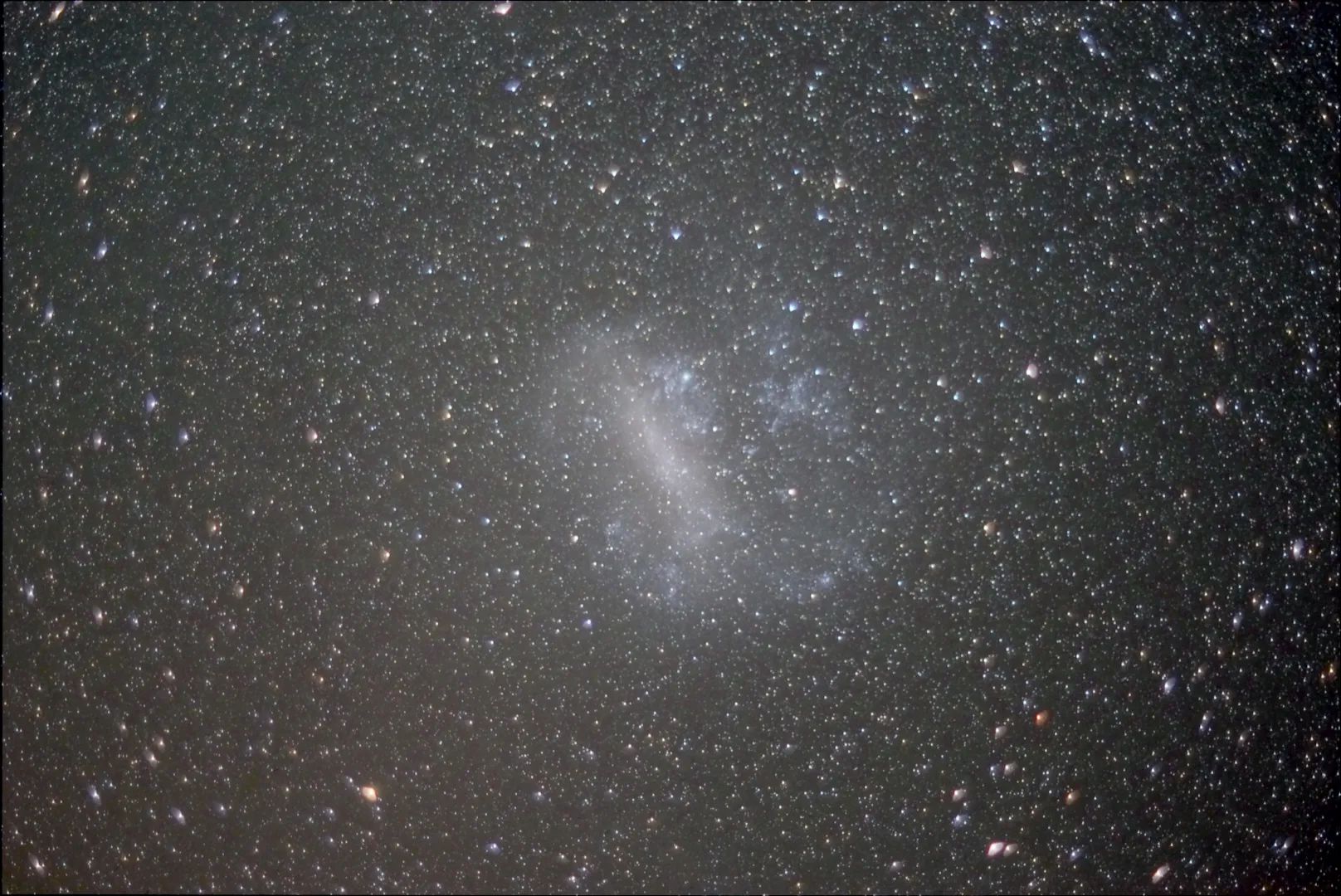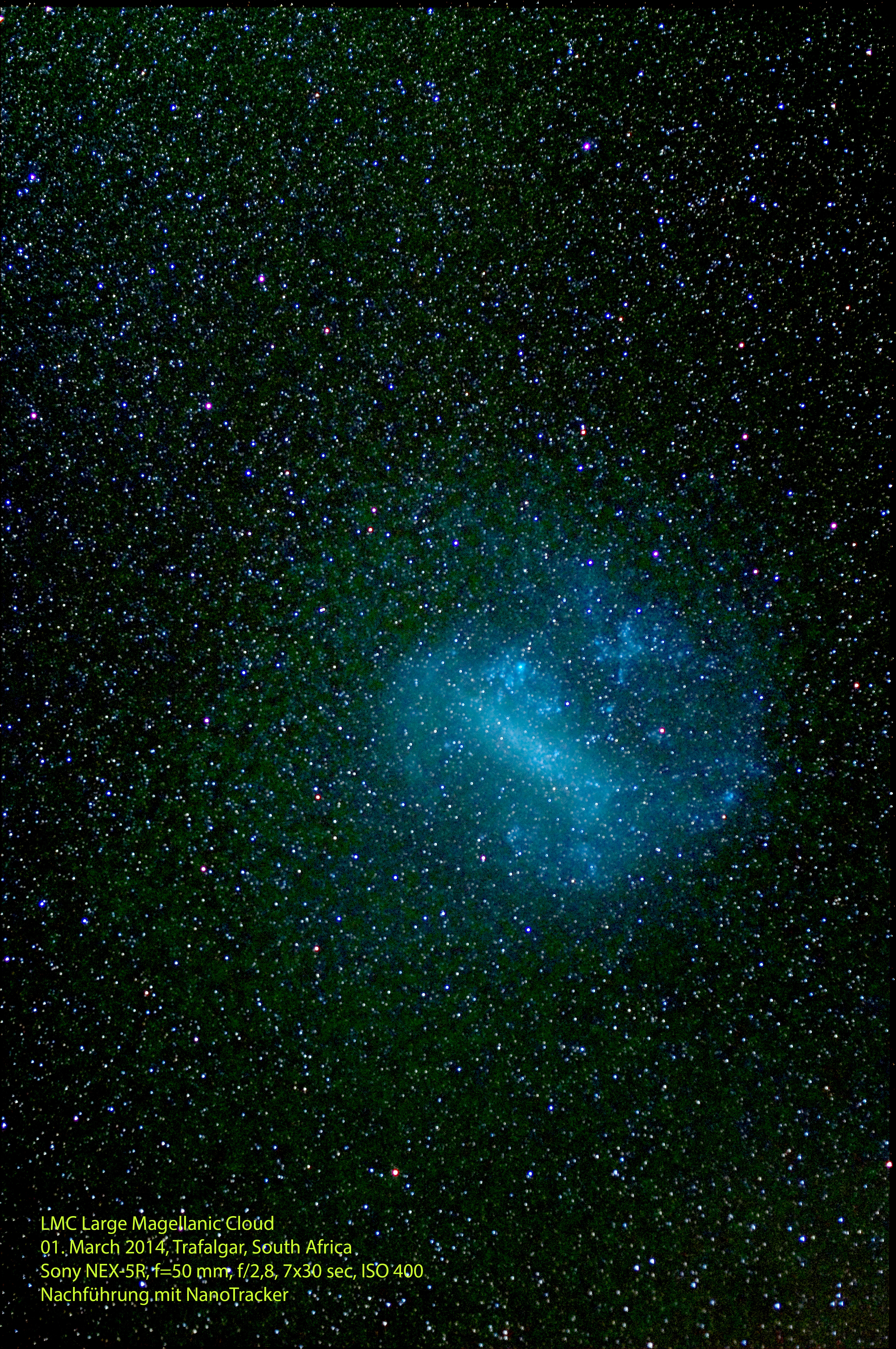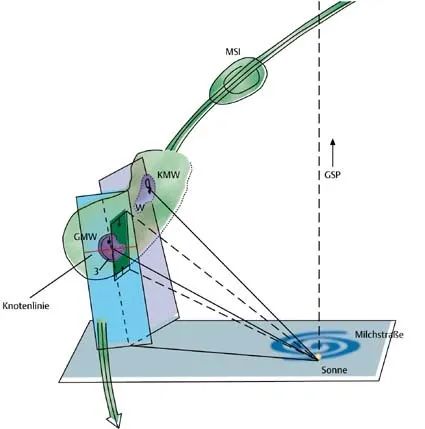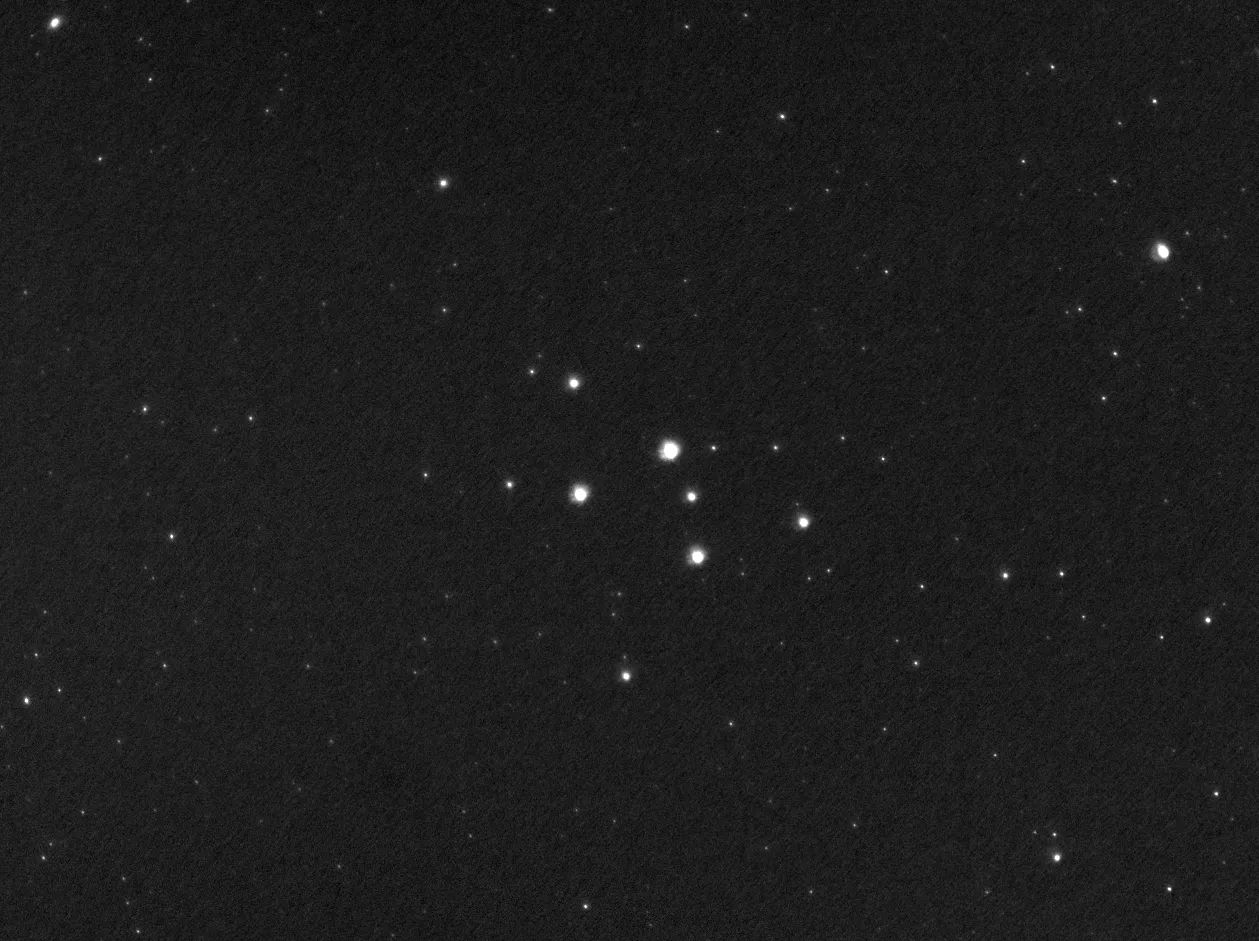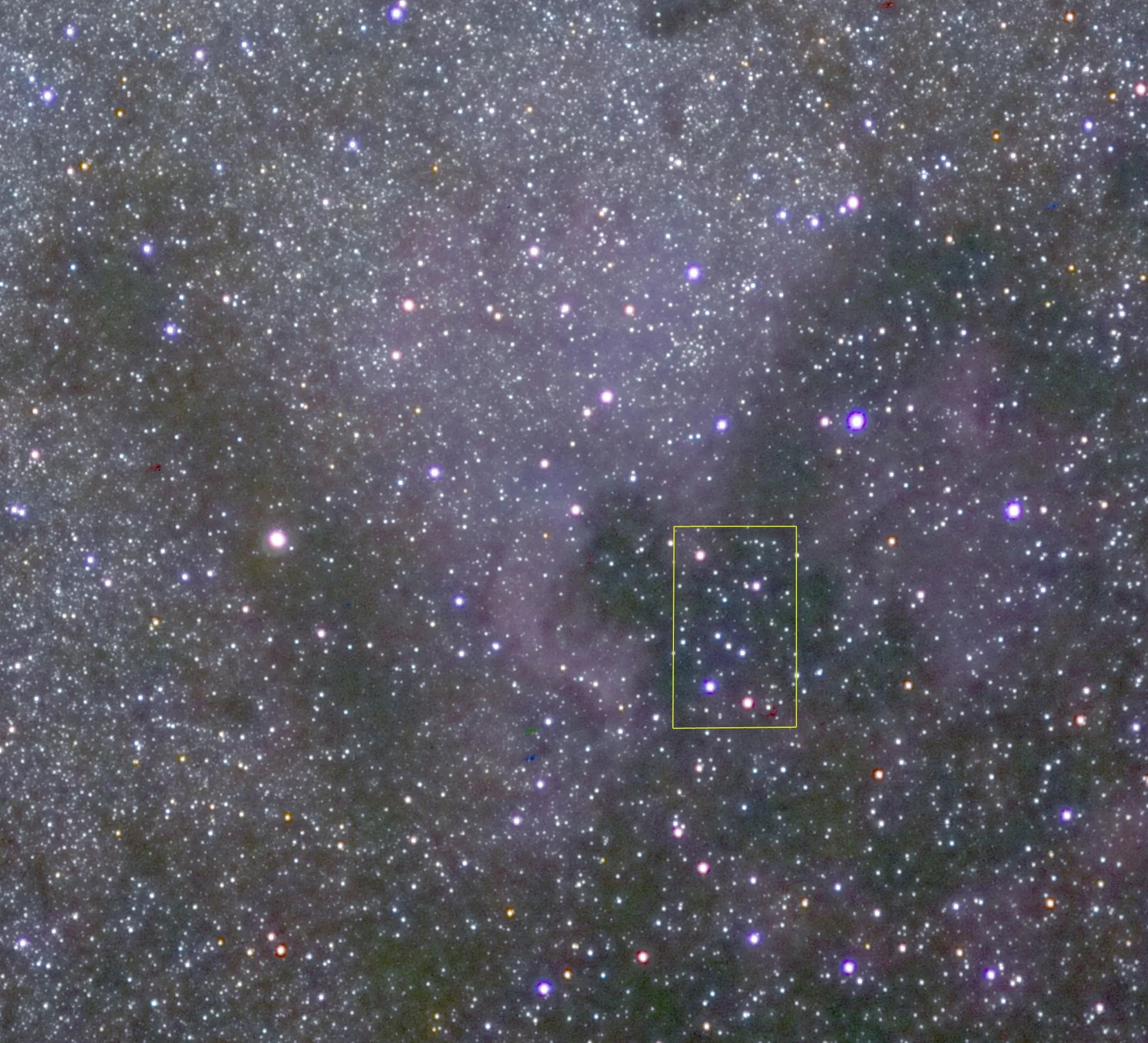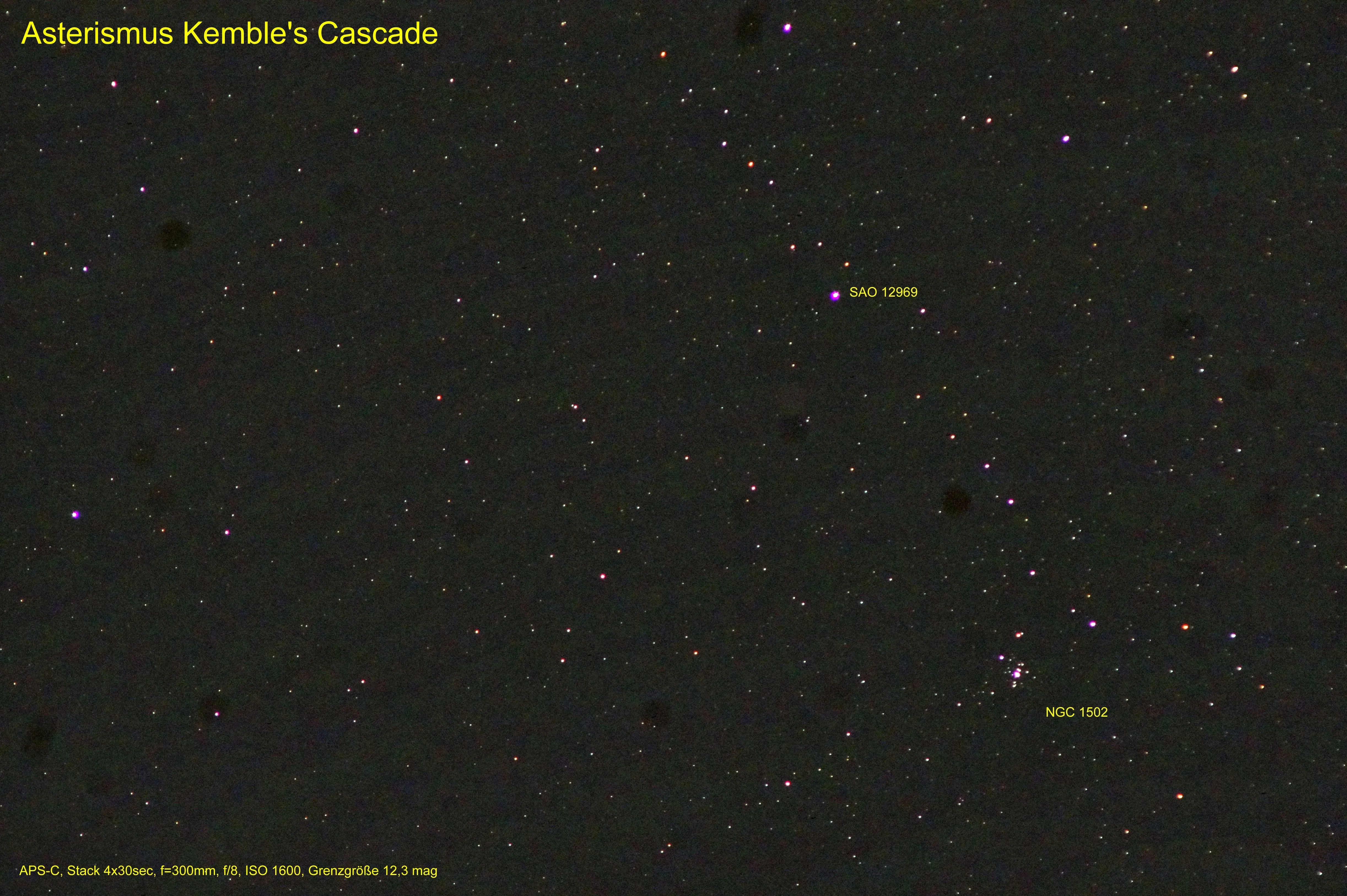Gehört zu: Das Sonnensystem
Siehe auch: Venus
Benutzt: Fotos aus Google Drive
Stand: 04.02.2021
Was bestimmt die Sichtbarkeit des Merkur?
Ich hatte in meinem bisherigen Leben noch nie den Planeten Merkur gesehen.
Da ging es mir wohl wie Kopernikus, der der Legende nach eben dies auf seinem Sterbebett beklagt haben soll.
Nun ist der Merkur ein innerer Planet, wie die Venus; d.h. er ist von der Erde gesehen immer “irgendwie” in Sonnennähe – jedenfalls kommt er nie in Opposition. Die scheinbare Winkelentfernung von der Sonne nennt man die Elongation. Die maximale Elongation beträgt beim Merkur 28 Grad und bei der Venus 47 Grad.
Damit ist die Venus häufig ganz problemlos zu beobachten (als hell glänzender Abendstern bzw. Morgenstern), beim Merkur aber ist eine Beobachtung sehr schwierig.
Um den Merkur gut beobachten zu können, sollten wir die Steilheit der Ekliptik in Bezug auf den Horizont berücksichtigen (analog der Sichtbarkeit des Zodiakallichts). Andere Einflussfaktoren für die Sichtbarkeit sind die Exzentrizität und die Neigung der Merkurbahn…
Für unsere Breiten gilt: Steile Ekliptik am Abend im Frühling – Steile Ekliptik am Morgen im Herbst.
Meine Beobachtungen des Merkur
Fotos eines einzelnen Sterns sind meist nicht wirklich eindrucksvoll. Eine besondere Sternen-Konstellation, zusätzliche Horizontobjekte bzw. Landschaft oder gar Zeitreihen könne so ein Foto eindrucksvoller machen.
Merkur am 8.6.2013
Am 8.6.2013 habe ich meinen ersten Versuch gemacht, den Merkur zu fotografieren, wobei die Panasonic Lumix DMC-FZ28 zum Einsatz kam. Das Ergebnis war unbefriedigend. Die meisten Fotos waren extrem überbelichtet, weil ich manuelle Einstellungen vorgenommen hatte. In der Dämmerung sollte man sich besser auf die Belichtungsautomatik verlassen.
Merkur am 2.2.2014
Am 2.2.2014 konnte ich abends den Merkur vom Niendorfer Gehege aus erneut fotografieren.
Abbildung 1: Standort Niendorfer Gehege (Open Street Map)
Ende der bürgerlichen Dämmerung 16:41 UT
Max-Bild mit StarStaX aus 7 Aufnahmen von 16:50 bis 16:59 UT mit Sony-NEX-5R Kit-Objektiv f=50mm, ISO 200, f/5.6, Belichtungszeiten 0,5 bis 1,0 sec (Höhe 8° – 7°)
Abbildung 2: Merkur abends im Niendorfer Gehege (pCloud: DK_20140202_Merkur_0151-0157_4.jpg)

Merkur am Abend im Niedorfer Gehege
Merkur am 15. Mai 2014
Auch am 15.5.2014 konnte ich abends den Merkur beim Untergang fotografieren.
Merkur-Transit am 9. Mai 2016
Am 9.5.2016 hatten wir einen schönen Merkur-Transit vor der Sonnenscheibe. Dies Ereignis konnte ich gut visuell zusammen mit Oliver vom UKE aus beobachten…
Ich selber konnte zwar sehr schön das dunkle Scheibchen des Merkurs auf der hellen Sonnenscheibe beobachten, aber leider habe ich damals keine eigenen Fotos davon gemacht.
Merkur am 17. März 2018 in Handeloh
Dies ist ein Komposit aus 10 Einzelaufnahmen, die ich am frühen Abendstunden des 17.3.2018 in Handeloh machen konnte. Es zeigt die untergehenden Planeten Merkur (oben, dunkler) und Venus (unten, heller).
Abbildung 3: Merkur und Venus in Handeloh (pCloud: DK_20180317_01967-01977_StarStaX_beschriftet.jpg)

Merkur und Venus in Handeloh
Merkur-Transit am 11. November 2019
Ich hatte mich mit einer Barlowlinse ausgerüstet, um das Ereignis zu fotografieren. Leider hat das Wetter nicht mitgespielt.
Der Durchmesser des Merkurscheibchens wird knapp 10 Bogensekunden betragen, 12,5 Pixel auf dem Sensor meiner Kamera ASI294MC Pro ausmachen würde.
Links zum Thema Merkur
http://www.waa.at/hotspots/planeten/merkur/merkur2017.html
http://www.CalSky.com > Planeten > Merkur > Sichtbarkeitsgraphen
Merkursichtbarkeit im Jahre 2017
Im Jahre 2017 gibt es nur eine gute Abendsichtbarkeit. Das ist ca. vom 20.3. bis 4.4.2017
Die beste Morgensichtbarkeit bei uns in 2017 ist ca. vom 9.9. bis 24.9.2017
Bild entnommen aus (Copyright WAA): http://www.waa.at/hotspots/planeten/merkur/merkur2017.html
Abbildung 4: Merkur Sichtbarkeit 2017 – Copyright WAA (pCloud: merkur-abend-20170314-20170413.jpg)
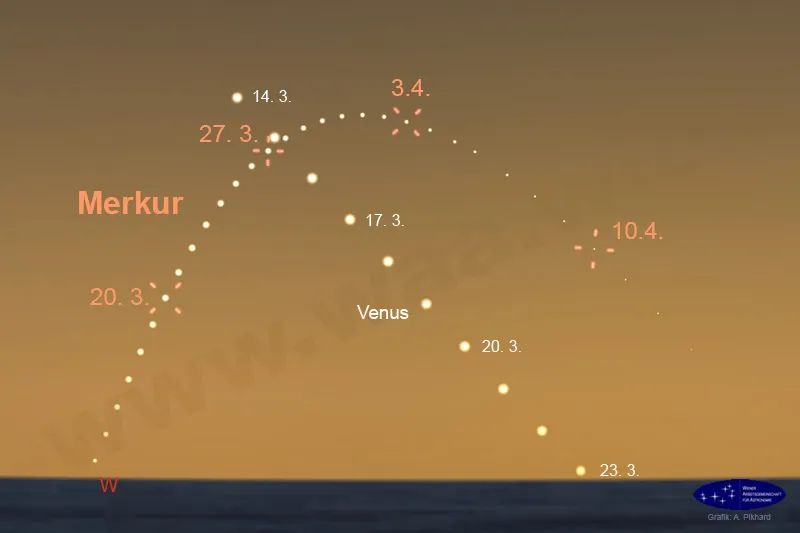
Merkur beim Ende der bürgerlichen Dämmerung. Die maximale Höhe des Merkur ist dann 11 bis 12 Grad.