Audio
Computer: AudioPlayer (aus Wiki)
AudioPlayer (aus Wiki)
Ein MultiMedia-Player speziell zum Abspielen von Musik und anderen Audios (InternetRadio, WebRadio,…) am PC. Abgespielt werden sollen: MP3-Files, Audio-CDs, Playlists,…
Da man schnell Tausende von Audio-Dateien hat, ist auch eine komfortable Musikverwaltung in Form einer MediaLibrary erforderlich…
Meine Anforderungen
- Stabiler Betrieb unter Windows Vista
- Anspielen von Audio-Dateien, in der Hauptsache MP3
- Verwaltung der Audio-Dateien in einer Bibliotheksstruktur Medien-Bibliothek
- Editieren der ID3-Tags
- Importieren und Exportieren von M3U-Playlists
- Anzeigen der in der MP3-Datei gespeicherten Cover Art beim Abspielen – auch in Form eines sog. Cover Flow
- Anzeigen des in der MP3-Datei gespeicherten Song-Textes (Lyrics) beim Abspielen
- Hilfe beim Auffinden fehlender Cover Art und speichern als ID3-Tag
- Hilfe beim Auffinden fehlender Song-Texte (Lyrics) und speichern als ID3-Tag
- Übertragung der Medienbibliothek und Playlisten auf andere Laufwerke, Ordner, Netzwerk-Freigaben bzw. andere Geräte
- Medienverwaltung in offen zugänglicher Datenbank (z.B. SQLite)
- Podcatcher für Audio-Podcasts
- Abonnieren von Audio-Podcasts
- Download von Audio-Podcasts
- WebRadio
Meine Produktliste (Shortlist)
- AIMP2
- Amarok: Instabil unter Windows (native: KDE)
- Audacious
- iTunes: recht gut aber proprietär Apple
- Media Monkey: Kein M3U-Import, schwach bei CoverArt und Lyrics
- Helium 8: Kann Lyrics beim Abspeilen eines Songs anzeigen, aber etwas umständlich
- MediaPlayerClassic (OpenSourceSoftware)
- MicrosoftMediaPlayer
- Music Bee
- Musik Match Jukebox
- Nero Showtime
- RealPlayer
- Rio MP3 Player (Hardware)
- Songbird: Super Addons für “MediaFlow”, Get Lyrics, Get Artwork, kein Podcatcher, SQLite
- WinAmp
- WinDVD
- wxMusic (OpenSourceSoftware)
- Hardware-Player: Roku SoundBridge
Meine Auswahl
- Music Bee
- Songbird 1.7.3 weil
- Super-Lyrics-Funktion (Suchen, Speichern Anzeigen)
- MP3-Playlisten Import und Export
- Medienverwaltung mit SQLite-Datenbank
- WebRadio und Audio-Podchacher mit anderen darauf spezialisierten Programmen (etwa: phonostar,…)
- WinAmp weil der Klassiker
- iTunes weil gute MediaLibrary und weil Apple Eco-System
- VLC weil als vielseitiger Video-Player ohnehin vorhanden auch geht InternetRadio
- Roku SoundBridge als Hardware-Player
— Main.DietrichKracht – 24 Dec 2004
Computer: WinAmp (aus Wiki)
WinAmp (aus Wiki)
Computer: Audio Codecs (aus Wiki)
Gehört zu: Multimedia
Siehe auch: VideoCodec, DVB-T, Google Fotos
Benutzt: Fotos von pCloud
Audio Codecs in Windows (aus Wiki)
Überblick (Doublette?)
Das Komprimieren und Dekomprimieren von Audio bewirkt bei Microsoft Windows traditionell der Windows Audio Compression Manager, abgekürzt: ACM. Dieser benötigt für die verschiedenen Kompressions-Formate dann die entsprechenden ACM-Codecs.
Neben den ACM-Codecs sehen wir noch DMO-Codecs. Dabei steht die Abkürzung DMO für “DirectX Media Objects”.
Zusätzlich gibt es dann noch DirectShow-Filter, die irgendwie eine “modernere” Variante zum Kodieren/Decodieren zu sein scheinen.
Die bekanntesten Audio Codecs
- MP3
- Das Kompressionsverfahren MP3 wurde vom Fraunhofer Institut entwickelt….
- AAC
- AAC steht für Advanced Audio Coding und ist eine Weiterentwicklung des MP3-Verfahrens.
Es gibt verschiedene sog. Profiles: LC heisst Low Complexity und ist sehr gebräuchlich für Music-Audios z.B. bei Apple; LD heisst Low Delay und wird für Videokonferenzen verwendet,…
Windows Vista
Mein relativ neu-installiertes Windows Vista zeigt folgende AudioCodecs:
Tabelle 1: AudioCodecs in Windows Vista
| Typ Name Format Binärdatei Version |
| ACM Microsoft IMA ADPCM CODEC 0011 imaadp32.acm 6.0.6000.16386 |
| ACM Microsoft CCITT G.711 A-Law- und u-Law-CODEC 0007 msg711.acm 6.0.6000.16386 |
| ACM Microsoft GSM 6.10 Audio CODEC 0031 msgsm32.acm 6.0.6000.16386 |
| ACM Microsoft ADPCM CODEC 0002 msadp32.acm 6.0.6000.16386 |
| ACM Fraunhofer IIS MPEG Layer-3 Codec (decode only) 0055 l3codeca.acm 1.9.0.401 |
| ACM Microsoft PCM-Konvertierung 0001 |
| DMO InterVideo G726Dec DMO 0045 G726Dec.dll 1.0.0.1 |
| DMO WMAudio Decoder DMO 0160, 0161, 0162, 0163 WMADMOD.DLL 11.0.6001.7000 |
| DMO WMAPro over S/PDIF DMO 0162 WMADMOD.DLL 11.0.6001.7000 |
| DMO WMSpeech Decoder DMO 000A, 000B WMSPDMOD.DLL 11.0.6001.7000 |
| DMO MP3 Decoder DMO 0055 mp3dmod.dll 11.0.6001.7000 |
Als Codec-Packet habe ich mir aus dem Internet besorgt: K-Lite Codec Pack. Das gute bei K-Lite ist, dass man bei der Installation exakt und haarklein ankreuzen kann, welche Codecs und ggf. sonstigen Dinge man tatsächlich installieren will.
Ich installiere als erstes einmal den AC-3 ACM Codec (für DolbyDigital) und den MP3 (Lame) Codec (für MP3). Nun sehen wir folgendes Bild:
Tabelle 2: AudioCodecs nach Installation von AC-3 und Lame
| Typ Name Format Binärdatei Version |
| ACM Microsoft IMA ADPCM CODEC 0011 imaadp32.acm 6.0.6000.16386 |
| ACM Microsoft CCITT G.711 A-Law- und u-Law-CODEC 0007 msg711.acm 6.0.6000.16386 |
| ACM Microsoft GSM 6.10 Audio CODEC 0031 msgsm32.acm 6.0.6000.16386 |
| ACM Microsoft ADPCM CODEC 0002 msadp32.acm 6.0.6000.16386 |
| ACM Fraunhofer IIS MPEG Layer-3 Codec (decode only) 0055 l3codeca.acm 1.9.0.401 |
| ACM AC-3 ACM Codec 2000 ac3acm.acm 1.40.0.0 |
| ACM LAME MP3 Codec v0.9.0 – 3.97 (stable) 0001 lameACM.acm 0.9.1.0 |
| ACM Microsoft PCM-Konvertierung 0001 lameACM.acm 0.9.1.0 |
| DMO InterVideo G726Dec DMO 0045 G726Dec.dll 1.0.0.1 |
| DMO WMAudio Decoder DMO 0160, 0161, 0162, 0163 WMADMOD.DLL 11.0.6001.7000 |
| DMO WMAPro over S/PDIF DMO 0162 WMADMOD.DLL 11.0.6001.7000 |
| DMO WMSpeech Decoder DMO 000A, 000B WMSPDMOD.DLL 11.0.6001.7000 |
| DMO MP3 Decoder DMO 0055 mp3dmod.dll 11.0.6001.7000 |
WindowsXP
Ein frisch installiertes WindowsXP zeigt folgende Audio-Codecs:
Abbildung 1: Eigenschaften von Audio-Codecs (pCloud: AudioCodecs01.jpg)
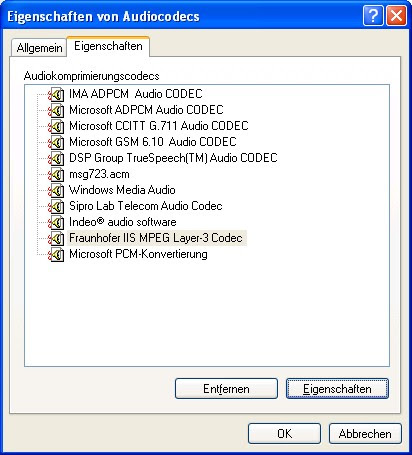
Nach der Installation des MP3 Radium Codecs von Ignoramus (mp3codec.zip):
Abbildung 2: AudioCodecs in Windows nach Installation von Radium (pCloud: audiocodec02.jpg)
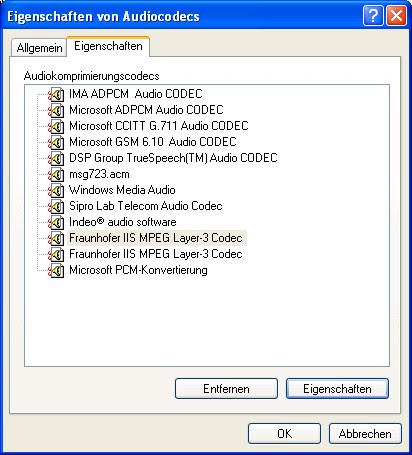
Die VideoCodecs zur Dokumentation
Abbildung 3: Video-Codecs (pCloud: VideoCodecs01.jpg)
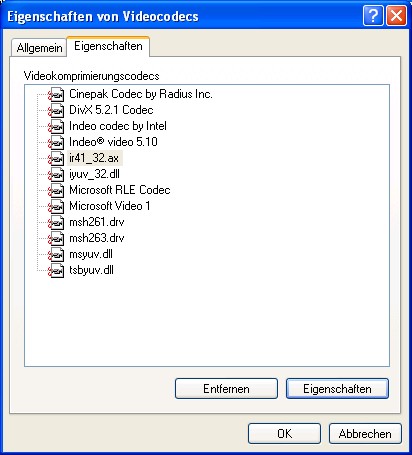
— Main.DietrichKracht – 24 Sep 2005
Computer Software: Audio
Gehört zu: Liste meiner Software (Audio-Software, Astro-Software, Video-Software)
Siehe auch: Liste meiner Hardware
Audio-Software
Auf meinen Windows-Computern verwende ich verschienene Software (“Apps”), mit denen ich Musik, Radio etc. hören kann und meine Musikstücke verwalten kann:
Audio-Funktionen
- Audio-Dateien abspielen: AIMP3, MusicBee, iTunes
- Playlisten erstellen, verwalten und abspielen
- Audio-Metadaten erfassen und verwalten (z.B. Song-Titel, Künstler, Liedtext, Cover-Foto,…)
- Bibliothek meiner Audio-Dateien verwalten
- Identifizieren von gespielten Audio-Dateien (Shareaza)
- Emfangen von Audio-Streams (Radiostationen, Podcasts,…)
Audio-Software auf Windows-Computern
- AIMP3
- Apple iTunes: Klassich, aber proprietär
- MusicBee: Bevorzugte Software
- Audacity
- Mp3tag
- No23 Recorder
- Online Radio Tuner
- Playlist Creator
- Shareaza
Audio-Software auf Android
- AIMP
- NDR Radio
- Pocast Republic
- PowerAmp
- RadioDeck
- Shazam
- TuneIn Radio
Computer Audio: MusicBee
Gehört zu: Audio
Siehe auch: Musik
Stand: 5.2.2021
Installation der Software MusicBee
- Download: https://getmusicbee.com/
- Version: 3.9.5995
- Computer: ComputerAsusbaer
- Hilfe:
Working with MusicBee
My Songs
Update December 2025
All my songs (mp3/m4a) are stored in a folder on an external diskdive named “ArchivMusic” which is located in my home. This folder now contains 11551 files has a size of 50,7 GB.
Theese songs are manually copied to a cloud storage folder (Provider: pCloud) named ArchivMusic. So all my songs have a backup in the Cloud ouside my home and are accessable though pCloud.
Previous procedure
All my songs (mp3 / m4a) are stored on my NAS in the folder \\diskstation\OneDrive\Music. This folder now contains 11551 files has a size of 50,7 GB.
This “Song Folder” is part of “OneDrive” which is automatically synchronized with the Microsoft Cloud. So all my songs have a backup in the Microsoft Cloud and are accessable through the internet.
I use ID3 metadata to describe each song.
This “Song Folder” is then imported into MusicBee:
- MusicBee -> Datei -> Neueinlesen
- “Folgende Ordner nach Dateien und Wiedergabelisten durchsuchen” -> Ordner auswählen -> \\diskstation\OneDrive\music
- Kästchen “Audiodateien berücksichtigen”
- Neue Dateien hinzufügen -> Zur Bibliothek
- Schaltfläche “Fortsetzen”
My Playlists
Meine Playlists befinden sich ebenfalls als Dateien (*.m3u) im Ordner \\diskstation\OneDrive\Documents\Playlists und ich möchte diese M3U-Files als Original meiner wertvollen Playlsists hier verwalten und behalten.
Diese Playlists sind teilweise sehr alt und können kleinere Fehler enthalten weil z.B. der Name eingiger MP3-Dateien geändert wurde oder sie in einen Unterordner (z.B. für ein Album) verschoben wurden.
Jede Playlist-Datei (*.m3u) muss ich deshalb mit der Software listFix() überprüfen und ggf. korrigieren. Dabei sollten innerhalb einer Playlist-Datei die einzelnen Songs mit relativen Pfadnamen referenziert werden. Also beispielsweise
- RICHTIG relativ: .\Sarah Connor\Sarah Connor – Hes Unbelievable Sample.mp3
- FALSCH absolut: Z:\OneDrive\music\Sarah Connor\Sarah Connor – Hes Unbelievable Sample.mp3
Wenn das listFix() noch nicht ganz richtig gemacht hat, muss ich jedes Playlist-File noch einmal in einem Text-Editor nachkontrollieren.
Jetzt erst kann ich die Playlists in MusicBee importieren. Ich importiere die Playlists einzeln indem ich die Playlist-Datei mit Drag-und-drop aus dem Explorer in MusicBee (linke Spalte, Abschnitt “Wiedergabelisten”) schiebe.
MusicBee Datenbank
In MusicBee kann man mehrere Datenbanken (jeweils in einem Ordner) anlegen. Ich habe folgendes probiert:
- MusicBee –> c:\users\myid\music
- MusicBee –> c:\data
Als Datenbank-Ordner wird dort ein Unterordner mit dem für die Datenbank vergebenen Namen angelegt. Also:
- c:\users\myid\music\MusicBee
- c:\data\MusicBee
Letztlich werden aber alle Daten (Songs, Playlisten) in einer SQLite-Datenbank gespeichert, die sich im Datenbank-Ordner befindet und als Dateinamen MusicBeeLibrary.mbl hat.
SQLite Software
Es gibt verschiene Apps für SQLite….
MusicBee als Streaming Server (DLNA Server)
Bei MusicBee gibt es die Möglichkeit die Funktionalität mit sog. Plugins zu erweitern.
Download Link: http://getmusicbee.com/forum/index.php?topic=14277.0
Installieren:
- Aus der Download-Datei mb_Upnp.zip das DLL-File mb_Upnp.dll in den Unterordner “Plugins” der MusicBee-Installation kopieren.
- Das Plugin aktivieren in: Menü -> MusicBee -> Bearbeiten -> Einstellungen -> plugins
Konfigurieren: Menü -> MusicBee -> Bearbeiten -> Einstellungen -> Plugins
DLNA Clients
Für iOS
- AcePlayer / AceMusic: Spielt einzelne Songs und Playlisten; zeigt Playlisten im Listenformat an (Filename, Filegröße)
- MLPlayer Lite: Spielt einzelne Songs und Playlisten; zeigt Playlisten im Listenformat an (Titel, Cover, Format)
- PlugPlayer: Spielt einzelne Songs und Playlisten; zeigt Playlisten im Listenformat an (Titel, Cover, Interpret, Album)
- MediaConnect: xxxx
Für Android
- UPnPlay: Spielt einzelne Songs und Playlisten; zeigt Playlisten im Listenformat an (Titel, Cover, Interpret, Dauer)
- MediaHouse UPnP / DLNA Browser: jaaa
Computer: Independent Mangement of my Music and Playlists
Gehört zu: Audio
Siehe auch: Airport Express , MusicBee
How I organize my songs and playlists
My Playlists (Audio) are in part very valuable for me and I want to keep them for long time periods (10 years and more).
Therefore I decided years ago to keep my playlists independently from any music player software (Winamp, iTunes, Songbird) in separate M3U files.
All my songs I keep in a single folder with sub-folders by artist – and sometimes by album as well. That “Song Folder” resides on a NAS storage (QNAP, Synology).
My M3U playlists are placed in the root of my “Song Folder”. In order to by able to easily move the “Song Folder” to some new place when the neccessity arises over time, I use relative paths within my M3U playlists.
Over time I did use different music playing software. At the moment I use iTunes. Consequently, player software must have the ability to import M3U playlists, as iTunes does (Menu: File – Library – Import Playlist…)
Checking and Fixing of my Playlists
Playlist Creator 3.6.2
When I for some reason started to rearrange the file structure of my songs (did that last time because of iTunes Match), some songs in my M3U playlists pointed to non existing files – aka “broken links”.
In the past I used “Playlist Creator 3.6.2” to fix this. With this wonderfull piece of software I can open such a M3U playlist and Playlist Creator immediately displays the playlist with the “broken” song entries marked in red. Great!
I then used to go into my file explorer and look there for the new place where that “lost sheep” may be (reasons could be I have moved the song into a sub-folder or I have changed the spelling of the song’s filename or….).. Once I have found the song file, I easily could move that from the file editor into the playlist by drag and drop.
So far so good.
Problem with Playlist Creator was: it does not support audio files in Apples m4a format – meaning I could not drag-and-drop such files into playlists. But I now have more and more such files from Apples wonderful iTunes Match service that I started to use in 2012.
listFix()
Searching the internet for a tool simmilar to Playlist Creator, but able to use m4a files within playlists, I found listFix()
http://sourceforge.net/apps/mediawiki/listfix/index.php?title=Main_Page
listFix() solves my original problem (support of m4a files) and adds an additional benefit:: When I right click on a “broken link” song in a playlist, the menue offers a “Find Closest Matches”. ListFix() then searches the entire Musik Folder and offers a little list of songs with equal or simmilar file names / file paths. I can click on my choice and voila, my playlist is fixed.
Further Thoughts: Media Library
So I finally found a solution to fix the “dis-order” in my playlists. But wouldn’t it be much better just to avoid such a “dis-oder”?
The root cause of this kind of problem is my choice of M3U playlists for long-time storage. In M3U playlists the physical path and file name is stored. If that path/file name ever changes in the future, I have to repair it, very often in multiple places, since one song often appears in more than one playlist.
Idea: Use a database oriented software as a Media Library (song library) , were a can rename song files or move song files into other folders within that Software, in order to allow that software to keep track of my changes and to reflect them automatically in all impacted playlists. Leaving the ultimate possibility to export such “managed playlists” to static M3U playlists at whish – may be for long-time archiving.
When time permits, I will look at: (my short list) for such a database feature::
- iTunes
- CoolPlayer
- Foobar2000
- MusicBee —————— My third try —– decided to use it
- MediaMonkey —————— My second try — work in progress
- Helium Music Manager: —– My fist try ——- looks quite good for my purpose
- Musik Cube
Helium Music Manager
- Backend is a database <——- SQL Express —– MySQL —- MS Access
- Yes, m4a files can be dragged and dropped on playlists
- Yes, I can import my existing M3U playlists
- Yes, I can export my Helium playlists again to independent M3U playlists
- Yes, I can rename music files within Helium and Helium updates all affected playlists accordingly
MediaMonkey
- Backend is a SQLite database
- …. tests next weekend….
MusicBee
- Very easy to use
- Backend is a SQLite database (???)
- see: separate article
