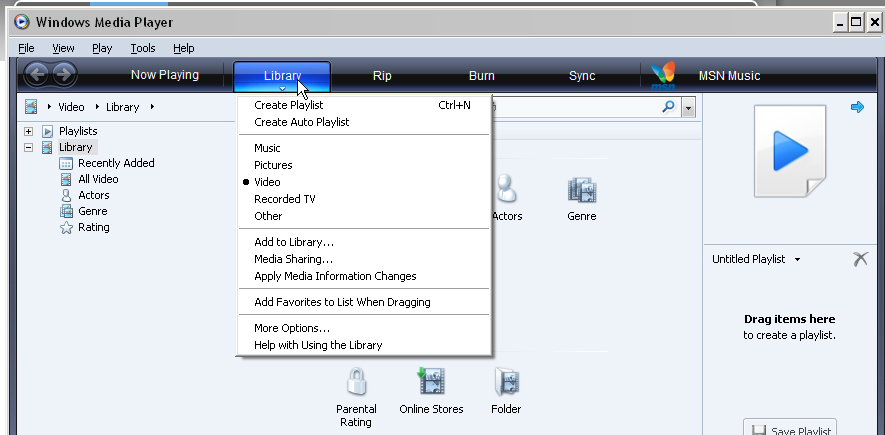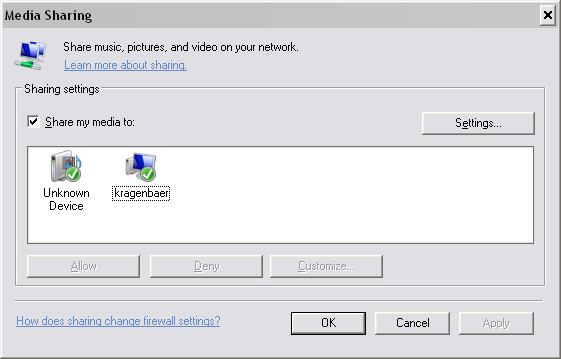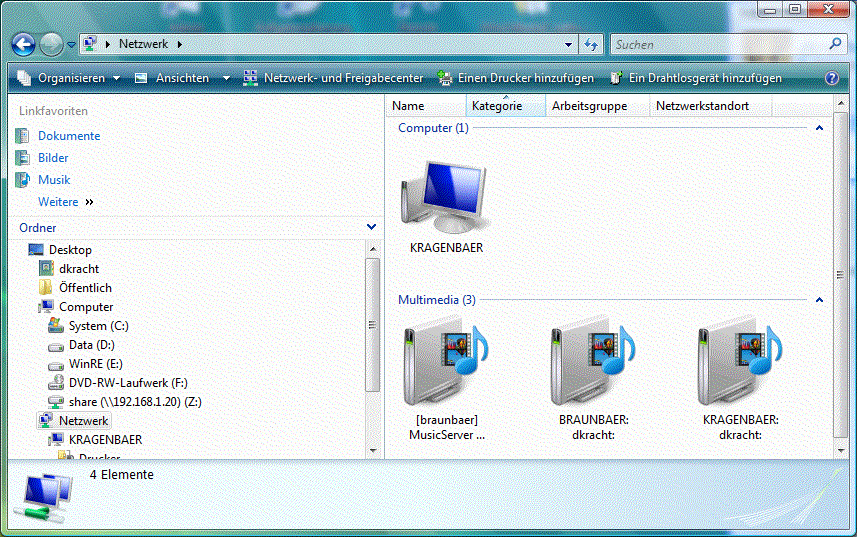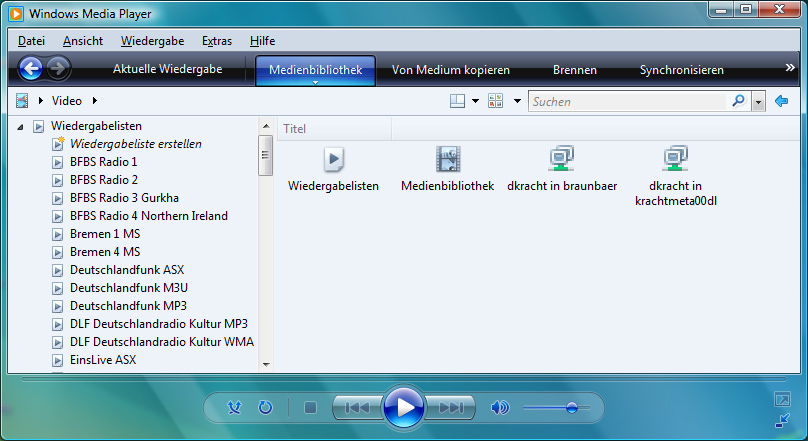MPlayer (aus Wiki)
Übersicht
Mplayer wird von der Gemeinde als der beste freie Media-Player (VideoPlayer, AudioPlayer) gewertet.
Einige Highlights:
- Funktionalität: Sehr reichhaltig
- Ressourcenverbrauch: sehr sparsam
- Plattformen: Windows und Linux
- Benutzeroberfläche:
- Aufruf: Kommandozeile
- Abspielen: Tastatur a la Media Center
- GUIs muss man separat dazu finden.
Installation
- Definitive Software Library ID: MPlayer
- Version: 1.0rc1
- Hersteller / Bezugsquelle: http://www.mplayerhq.hu/design7/news.html
- Installations-Ordner: d:\Programme\MPlayer
- Konfigurations-Ordner: …
Konfiguration
Association of File Types
When you install MPlayer, you are expected to associate it with certain file types. Then, you just click on the file you wish to play.
Easy, right?
If you wish to add more types after the installation, just run MPlayer Association Wizard from your MPlayer installation directory.
Key Bindings
MPlayer can bind keys to various commands, and this can be customized by editing input.ini. This file resides in Application Data\MPlayer on Windows 2000 and XP. On Windows 95/98/Me, this file resides in the MPlayer installation directory. By default, your most commonly useful keys/commands are:
- (right) skip ahead a bit
- (left) skip back a bit
- (up) skip ahead a lot
- (down) skip back a lot
- f toggle fullscreen
- d toggle ‘play on desktop’ setting
- t toggle ‘stay on top’ setting
- (space) pause
- o change OSD level
- 9 or / volume down
- 0 or * volume up
- m mute
- a change audio tracks for DVD
- s change subtitle tracks (DVD, ogg, matroska)
- q quit
You can look at slave.txt to see a list of available commands. Feel free to tinker with input.ini and try differernt things. If you fear that you’ve screwed it up too badly, just delete input.ini completely. MPlayer will regenerate a new one from defaults.
Default Settings
The other thing that I need to mention is the mplayer.ini file. This is where you can change MPlayer’s default settings. For the most part, I suggest you not change things unless you know what they do. There are certain parts of that file that are commented as things that you may want to change.
Funktionalität
- Audio Track Selection: Comand Line Switch -aid 1 bzw. -aid 0
Medialibray Pygme
- Basis: GTK, Python und SQLite.
- Quelle / Hersteller: http://pygme.sourceforge.net/
- Requirements