QuickTime (aus Wiki)
Quicktime ist der VideoPlayer und AudioPlayer von Apple.
Siehe auch: iTunes
— Dkracht 13:48, 8 October 2008 (CEST)
Quicktime ist der VideoPlayer und AudioPlayer von Apple.
Siehe auch: iTunes
— Dkracht 13:48, 8 October 2008 (CEST)
Gehört zu: Telekommunikation
In 2016 habe ich wieder ein Apple iPhone bekommen – nachdem der Vorgänger während eines Türkei-Urlaubs seinen Geist im Wasser aufgeben musste.
Es ist ein iPhone 5S mit 16 GB Speicher. ( Einstellungen -> Allgemein -> Info -> Kapazität & Verfügbar )
Dies iPhone 5S verfügt über die Astro-App “DSM PRO”. womit die Himmelhelligkeit (analog einem SQM) gemessen werden kann – dies geht deshalb, weil das 5S eine hochqualitative Kamera hat.
Die Kamera des iPhone 5S hat folgende Charakteristika:
Quelle: http://www.devicespecifications.com/en/comparison/6322351b4
Gehört zu: Tablets
Siehe auch: Apple iPad, Google Fotos
Benutzt: Fotos von pCloud
Stand: 14.09.2021
Ich habe in iPad 3 (Model A1430) mit iOS 8.2 (Firmware 8.2 ?) und möchte den wieder “jailbreaken” um mit dem Camera Connection Modul (CCM) beliebige Dateien (z.B. Fotos, GPS-Tracks,…) in beliebige Ordner (z.B. Applikation APViewer) zu kopieren und um vom iPad aus auf externe Speicherkarten zuzugreifen…
Man soll die neueste Version von iTunes installieren und zusehen, dass der iPad von iTunes erkannt wird.
Mit iTunes kann man dann eine Datensicherung des iPad vornehmen.
Viele Jailbreak-Tools verwenden eine DLL von iTunes; deshalb ist iTunes auch erforderlich.
Als vorbereitenden Test kann man mal iFunbox installieren und schauen, ob man damit eine Verbindung zum iPad hinbekommt (iFunbox verwendet auch iTunes zum Zugriff auf den iPad).
Anscheinend muss “Apple Mobile Device Support” installiert sein und funktionieren.
Gerätemanager: Unter “USB Controller” findet man “Apple Mobile Device USB Driver“. Diesen kann man deinstallieren und durch “Nach neuer Hardware suchen” neu installieren.
Abbildung 1: Windows Gerätemanager Apple Mobile Device USB Driver (pCloud: AppleMobileDeviceSupport.jpg)
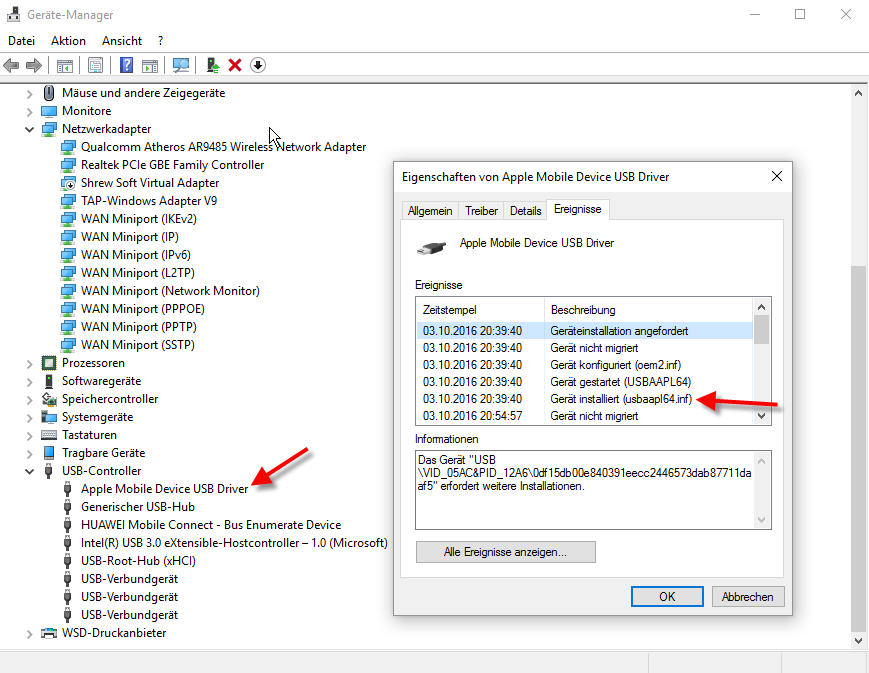
Apple Mobile Device USB
Wenn der USB Driver nicht da ist oder nicht gefunden wird, kann man im Geräte Manger unter “Tragbare Geräte” auf “Apple iPad” gehen und …..
Systemsteuerung -> Geräte-Manager: Tragbare Geräte
Abbildung 2: Windows Gerätemanager Tragbare Geräte (pCloud: AppleTragbareGeraete.jpg)
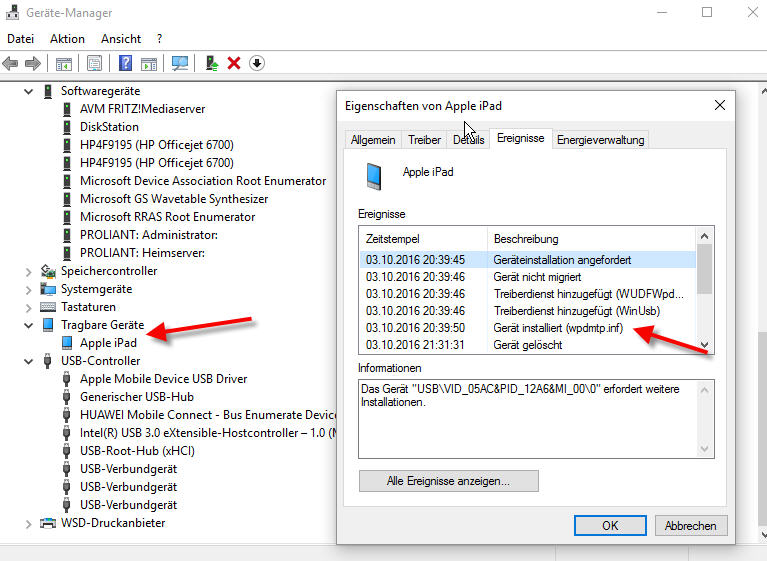
Apple tragbare Geräte
Quelle: http://www.cypple.com/taig-tool.html
TaiG Jailbreak Tool v2.4.5 for iOS 8.1.3 – 8.4: TaiGJBreak_EN_v245_5266.exe
Problem: TaiG meldet: “Apple Driver hasn’t been found. Please download and install iTunes”
Ursache: 64 Bit iTunes benötigt auf 64-Bit-Treiber
Lösung: http://www.redmondpie.com/fix-apple-driver-hasnt-been-found-error-during-taig-ios-8.3-jailbreak/
Primär hat man nun eine App namens “Cydia” auf dem Home Screen.
Mit Cydia kann man jetzt neue Apps laden, die im offiziellem Apple Store nicht vorhanden sind.
Für meinen Zweck habe ich “iFile” benutzt….
Auch die App Apple File Conduit “2” ist möglicherweise interessant.
Ausprobieren möchte ich auch die App “OpenSSH”….
Zugriff aus externe Speicher über das Camera Connection Kit (CCK) ist unter iOS8.2 sehr schwierig. Offiziell unterstützt werden nur die Protokolle
Nicht unterstützt wird “Flash Drives”
Gehört zu: Computer Audio
Siehe auch: Apple, iTunes, Google Fotos
Benutzt: Fotos von Google Drive
Stand: 29.09.2021
A colleague of mine impressed me with claiming he can play all of his music in all the rooms of his home. The key ingredient of his solution being Apple Airport Expess devices:
Abbildung 1: Apple Airport Express (pCloud: AppleAirportExpress.jpg)
Apple AirportExpress
He has one Airport Express device in each room and connects the audio jack of the airport express device with the existing stereo equipment in that room (I would use active speakers instead).
This solution requires in addition:
The device is a very small streaming audio client in hardware, needing no additional computer/tablet with a software streaming client. It’s really a small hardware-only solution audio player, which can directly connected to (active) speakers. The streaming protocol is the Apple proprietory AirPlay.
In that it has some paralells with my old Roku Sound Bridge.
If you need a wirless access point (say in a hotel room) and have an Ethernet cable connextion to the internet only, plug the Ethernet cable into the Airport Express and voilà, you have your WLAN.
iTunes can stream all the contets of the iTumes library to Apple devices in your LAN like:
You can easily test such a steaming iTunes server with your iPhone (assuming you do not have Airport Express in the beginning).
I am using iMatch/ iCloud on my iPhone, but when staying at home “Home Sharing” (= Audio Steaming) gives be access to all my content in the iTunes library regardless of the storage capacity of my iPhone (since iMatch does not stream).
Setting up the iPhone as a streaming client for the iTUnes streming server:
Now that you have prooven that your iTunes really wors as a streaming adio server in your LAN, you are ready to try other steaming clients like Airport Express with AirTunes……
First you have to buy a Airport Express device. Browsing through the information presented on “Airport Express” is absolutely confusing, if you have no previous knowledge. Even a lot of different names are in use in order to describe (or confuse?) the reader.
What really is:
…what is all this stuff for…? If there is a “Base Station” are the “Non-Base Stations” also…?
May be this helps: http://www.apple.com/support/airport
I guess what I need to start with is a device called “Airport Express Base Station with 802.11n”.
This Airort Express device has to be connected to:
The Airport Express device now offers three services:
In order to really enjoy such a technical solution, you need a Remote Control to select songs an playlist on your iTunes streaming server — like perhaps an iPhone App….
http://lifehacker.com/5802958/how-to-make-your-entire-home-airplay+compatible
If you’d like to stream music to music on your Android phone, a simple app calledAirBubble will set it up as an AirPlay destination. Just install the app (you’ll need to make sure “Unknown Sources” is checked under Android’s Settings > Applications), start it up, and you’ll see “AirBubble” show up as an AirPlay destination in iTunes, iOS, and other streaming devices. You can then stream that music right to your phone as you would to anything else. Sadly, it does not stream video at this time.
From my last vacations I have “the smallest active speaker of the world”:X-mini™ v1.1 Capsule Speaker™. It gets its power from a built-in battery and/or via a USB cable which nicely can be plugged into the USB of the Airport Express.
Abbildung 2: X-mini Capsule Speaker (pCloud: x-mini-322633.jpg)

x-mini Capsule Speaker
With this tiny active speaker I could well test my AirTunes Express device in different location in my flat – especially whether the cableless connection via Wi-Fi (WLAN) to my LAN is stable.
http://www.x-mini.com/products-detail.aspx?sid=4
xxx