Gehört zu: Astrofotografie
Siehe auch: Auffinden von Beobachtungsobjekten, Google Fotos
Benutzt: Fotos von pCloud
Stand: 26.05.2021
Die Philips ToUCam Pro II als elektronischer Sucher
Meine Idee: Elektronischer Sucher
Mein astronomisches Hauptgerät ist die Sony NEX-5R Digtalkamera mit diversen schönen alten MF-Objektiven.
Mit der Digitalkamera ist es aber oft sehr beschwerlich, das gewünschte Beobachtungsobjekt am Himmel einzustellen.
Die Idee ist es, dieses Problem mit einem “Elektronischen Sucher” zu lösen. Das wäre eine WebCam, die ich parallel zu meiner Digitalkamera montiere und dann ganz bequem am Notebook-Bildschirm den Bildausschnitt betrachte. Dafür benötige ich für die WebCam ein Objektiv mit längerer Brennweite, sodass das Gesichtsfeld so ca. 10-15 Grad ist. Ausserdem muss die WebCam eine Lichtempfindlichkeit haben, die Sterne der Größenklasse 5 mag (mindestens) auf dem Notebook zeigt.
Das möchte ich mal für wenig Geld ausprobieren und als günstige WebCam versuche ich es mit einer Philips ToUCam Pro II.
The ToUCam is mentioned in a lot of astronomical web pages as a highly good solution for astronomical applications. The official name of the ToUCam is/was: Philips PCVC840K.
Wird seit 2007 nicht mehr hergestellt.
Nachfolgemodell: SPC 900 NC – wird ebenfalls nicht mehr hergestellt, aber die Treiber sollen auch für die ToUCam passen.
Datasheet / Technische Daten
- Farbe
- Max. Auflösung: Video: VGA (640×480);
- Standbild: 1.2 Megapixel (1280×960)
- Max. Einzelbildrate pro Sekunde: 60 f/s
- Computeranschluss: USB, Plug & Play
- Kameraobjektiv abschraubbar wahrscheinlich M12 x 0.5 Gewinde
- Integriertes Mikrofon
Technische Daten:
Öffnung/Brennweite: 2,31/6 mm (f/2,6) CCD-Chip: Sony ICX098BQ Auflösung: 0,33 Megapixel Chipdiagonale: 4,5 mm (¼") Chipbreite 4,60 mm Chiphöhe: 3,97 mm Pixelabstand: 5,6 μm Eff. Pixelzahl: 659 × 494 Ges. Pixelzahl: 692 × 504 Auflösung: 640 × 480 Empfindlichkeit: < 1 Lux Belichtungszeit: max. 1/25 sec
Links: http://astrofotografie.hohmann-edv.de/aufnahmetechniken/toucam.php
Objektivgewinde der ToUCam Pro II: M12 * 0.5 / S-Mount (CCTV lens)
Es scheint, die ToUCam Pro II hat ein M12 x 0.5 Gewinde am abschraubbaren Objektiv.
The 12M X 0.5 thread is the standard for micro-video lenses (see Edmund’s Optics Catalog), and is used on the 3Com Home Connect (or Vista Imaging) PC Web Cam.
The S-mount is a standard lens mount used in various surveillance CCTV cameras and webcams. It uses a male metric M12 thread with 0.5 mm pitch on the lens and a corresponding female thread on the lens mount; thus an S-mount lens is sometimes called an “M12 lens”. Because the lens mounts are usually attached directly to the PCB of the sensor, the standard is often called “board lens”. The supported sensor formats range from the smallest 1/6-inch type to the largest 1/3-inch having an 11mm diagonal sensor. The lens mount is usually made of plastic and the lenses lack an iris control. S-mount lenses do not have a flange and therefore there is no fixed lens to sensor distance and they must be adjusted to focus.[1] (Source: Wikipedia)
Objektive für eine WebCam
Google-Suche nach “TV Lens”, “CCTV Lens”, “Box Camara”
- 16mm Focal Length Lens for Security 1/3″ CCTV Camera 1/4″
- 16mm Local Length Lens for Security 1/3″ CCTV Camara
- F1.2 16mm Fixed IR Board Lens 1/3″ for CCTV Box Camera 1/4″
- F1.2 16mm Fixed IR Board Lens 1/3″ for CCTV Box Camera
- 9-22mm 1/3 “IR F1.6 CCTV Video Variabler brennweite Zoom Objektiv für CCTV
- http://www.stockoptics.com/
Alternativen
Altair GPCAM AR0130C – General Purpose Astronomy Colour Camera, 1.2 MP CMOS
Treiber für die ToUCam Pro II
Schritt 1: Treiber der SPC900NC besorgen
Für die ToUCam Pro II gibt es vom Hersteller Philips für Windows Vista, Windows 7, Windows 10 keine Treiber mehr.
Auf der Website http://lab.frumania.com/2010/12/philips-toucam-windows-7-64bit/ wird empfohlen, einfach die Treiber für die SPC900NC zu nehmen.
Zitat Anfang
Wie dem auch sei, letztendlich bin ich doch fündig geworden. Der Trick ist hierbei einen Treiber eines anderen Webcam Typs zu nutzen. In unserem Fall für die 64 bit Variante der Treiber der Philips SPC900NC.
Treiber Win 7 – 64bit: http://download.p4c.philips.com/files/s/spc900nc_00/spc900nc_00_dw7_eng.exe
Der Vollständigkeit halber hier noch der Treiber für Win Vista/Win 7 32 bit:
Treiber Win 7 – 32 bit: http://fichiers.touslesdrivers.com/philips/Philips_ToUcam_Vista.zip
Installation erfolgt über den Geräte Manager. Das unbekannte Gerät auswählen und über Rechtklick->“Treibersoftware aktualisieren“ den Treiber aus dem zuvor heruntergeladenen und entpacken Archiv auswählen. Danach kann die Webcam wie gewohnt beispielsweise in Skype genutzt werden.
Zitat Ende
Leider konnte ich diese SP900NC-Treiber nicht erfolgreich für die ToUCam installieren, es blieb um Gerätemanager immer ein “Unbekanntes Gerät”.
Ein weiter Link für Vista 32Bit Treiber: http://www.touslesdrivers.com/index.php?v_code=16195&v_page=23
Schritt 2: Leichte Modifikation der Treiberdateien
Auf der Cloudy Nights bei habe ich dann den “Trick” gefunden, der mir weiter geholfen hat: http://www.cloudynights.com/topic/275496-getting-a-toucam-pro-840k-to-work-with-windows-7/
Zitat Anfang
Posted 13 June 2010 – 10:44 AM
I am slowly getting back into imaging after a three year absence and I was testing out my equipment last night. I was especially dismayed to find that my ToUCam Pro (840K model) was not supported by Philips for Windows 7.
There are no drivers for it. My camera is in great condition and I think its still a viable planetary camera, so I was not looking forward to having to go buy a new webcam. After some sleuthing on the internet, I found a workaround! I can’t take credit for this as I found it on another forum.
Here is my version of the steps (do this with your camera plugged in and unrecognized):
1) Download and install the Windows 7 Driver (not the software, the driver) for the one of the SPC900 models of webcam from Philips.
2) After rebooting, run Notepad as administrator. If you are running the 32 bit version of Windows 7, navigate to c:\Program Files\Philips\Philips\SPC900NC PC Camera. (If on 64-bit Windows, go to Program Files (x86).)
3) Open Camvid40.inf and edit the following lines. Turn off word wrap and turn on the Status Bar (View menu) to see the line numbers. Or count if you feel like it. Edit line 66 to look like this: %USBVid.DeviceDesc%=USBVidx86,USB\VID_0471&PID_0311&MI_00 Edit line 69 to look like this: %USBVid.DeviceDesc%=USBVidXp64,USB\VID_0471&PID_0311&MI_00 Edit line 72 to look like this: %USBVid.DeviceDesc%=USBVidVista64,USB\VID_0471&PID _0311&MI_00 You’ll notice you seem to be changing the PID attriubute. Perhaps it stands for ProductID?
4) Save the file and then open SPC900.txt from the same directory. Edit line 2 to look like this: USB\VID_0471&PID_0311&MI_00
5) Save the file and close notepad.
6) Go to Device Manager (right click on Computer, choose Properties, then select Device Manager on the resulting screen.)
7) Under Other Devices, you’ll see an Unknown Device. This is your currently unrecognized webcam. Right click on the unknown device and select Update Driver Software. Select Browse my Computer and go to C:\Program Files\Philips\Philips SPC900NC PC Camera (again, if you’re on Windows 7 64-bit, you want to go into the Program Files (x86) directory.) Make sure Include Subfolders is checked and click next.
8) In a few moments you should have a nice recognized webcam. It will recognize the 840K as the SPC 900, but it should work just find in your capture software.
9) Enjoy and do something else with the time you would have spent reformatting with Windows XP or messing with a virtual XP machine.
Zitat Ende
Erfahrung: ToUCam Treiber funktionieren für Windows 7
Mit den oben zitierten zwei Schritten, ist es mir tatsächlich gelungen die ToUCam Pro II unter Windows 7 32 Bit und auch unter Windows 7 64 Bit zum Laufen zu bekommen.
Kontrolliert habe ich das im Windows-Gerätemanager….
Abbildung 1: Die ToUcam im Windows Gerätemanager (pCloud: ToUCAM-Treiber-Windows7.jpg)
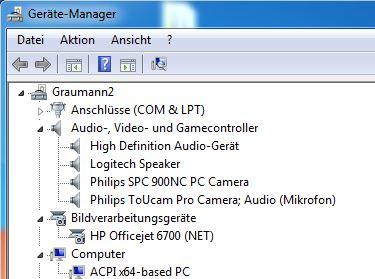
Phillips ToUCAM Treiber für Windows 7
Die Funktionsfähigkeit der ToUCam selbst zeigt die kleine WebCam-Software “MyCam” mit der ich das Live-Bild auf dem Notebook betrachten kann (Hersteller: http://e2esoft.cn/mycam/ ).
Abbildung 2: Die ToUcam in Aktion auf meinem Windows-Computer (pCloud: ToUCam-MyCam-Test.jpg)
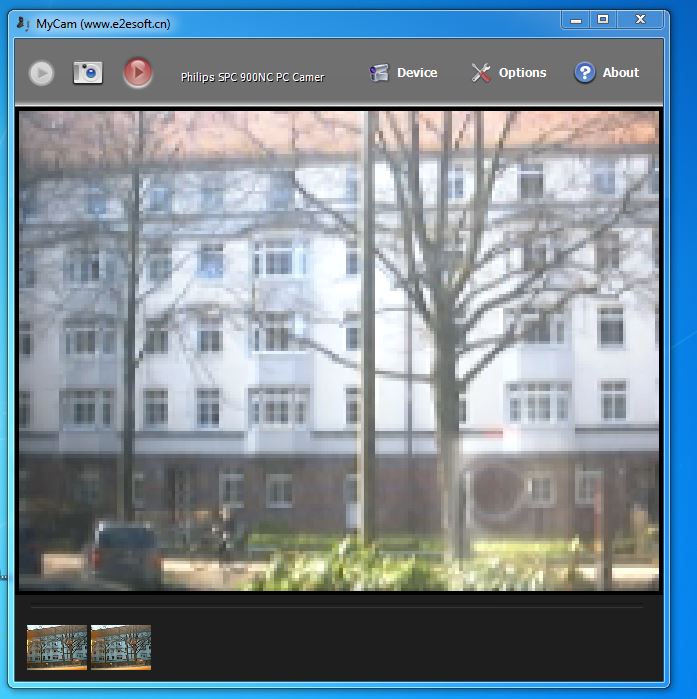
ToUCAM Test mit MyCam
Problem mit Windows 10
Unter Windows 10 prüft der Gerätemanager bei der Treiberinstallation anscheinend auf “unerlaubte Änderungen” gegen einen Hashcode und die Installation funzt leider nicht.
Abbildung 3: Die ToUcam unter Windows 10 (pCloud: ToUCAM-Treiber-Windows10.jpg)
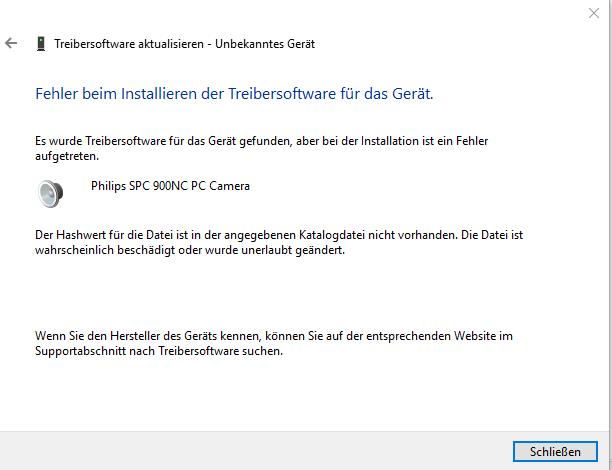
ToUCAM Treiber für Windows 10
Da müsste man mal weiter forschen nach dem “Hashwert in der Katalogdatei”…..
Astronomische Software für die WebCam
Die oben erwähnte Software “MyPic” ist für die allerersten Tests gut, aber wenn es in die astronomische Anwendung geht, benötigt man etwas mehr.
Ich habe als ersten astronomischen Versuch die Software SharpCap genommen: http://www.sharpcap.co.uk/sharpcap/downloads
Aber mit dem Standard-Objektiv der ToUCam ist da nichts zu machen, da braucht es längere Brennweiten. Ich habe ein Vario 10-30mm bestellt…